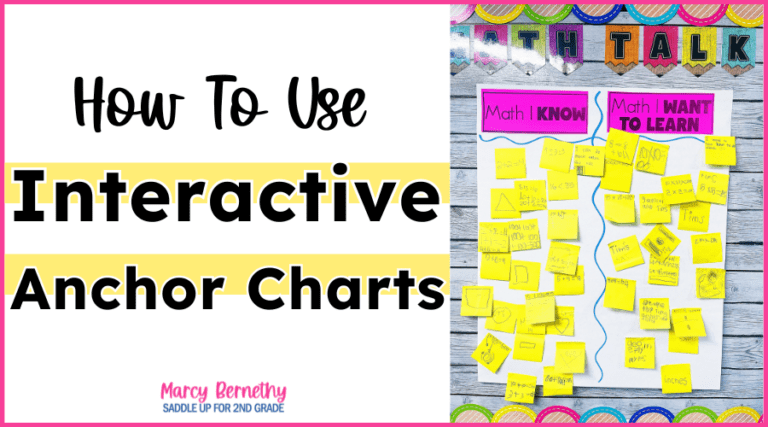

Join me for a FREE, Guided Math workshop to discover how to easily incorporate Guided Math into your current schedule!
Digital learning is nothing new but it has recently had a huge increase in popularity due to our current situation. I’m sure you have felt the stress and overwhelm with trying to find digital activities to use with your students. While digital activities are great, there is no need to reinvent the wheel. Today I am going to share how you can use PDF documents that you’ve already purchased from TeachersPayTeachers in a program called SeeSaw.
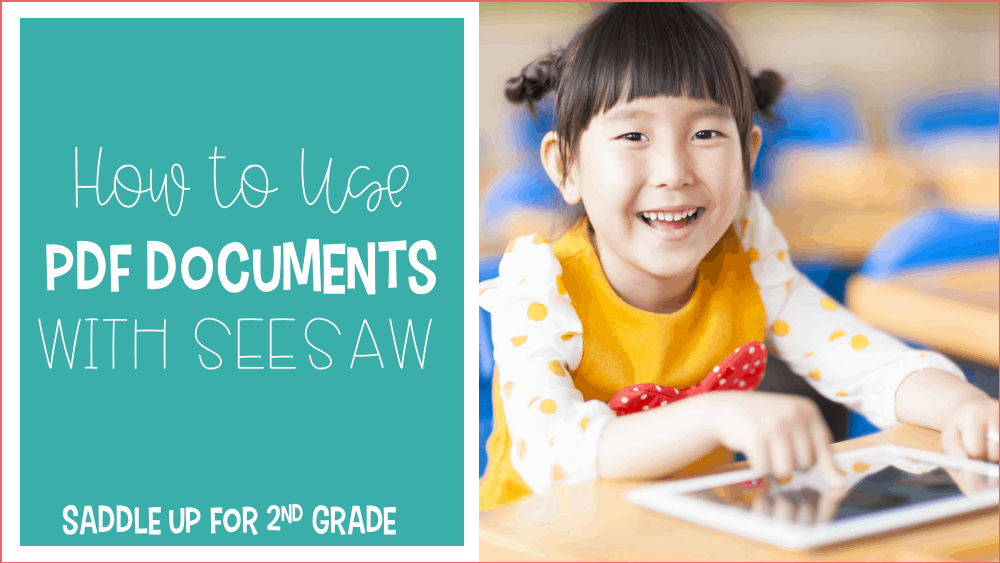
SeeSaw is an online portfolio system that allows you to interact with your students on multiple levels and increase student engagement. Students show what they know by using videos, drawings, text, PDFs, and more. It’s simple for students to use and keep their work all in one place. Nothing is shared without teacher approval. You can also connect your student’s families to keep them informed.
You can use existing resources that you’ve already purchased in SeeSaw! Simply screenshot or take a photo of the pages or activity you want your students to complete. If you are not familiar with how to take a screenshot, here’s how!
Mac users – Command+Shift+3 allows you to screenshot your entire screen. Command+Shift+4 allows you to select what you want to take an image of. This is what I recommend.
PC users – Alt+PrntScn will take a screenshot of your screen.
Then you will upload your images into SeeSaw. Your students can complete the assignment using the text feature or the writing tool.
Don’t worry! I’m going to show you how to do this!
A few days ago I did a quick video tutorial over on my Facebook page on how to use PDF documents in SeeSaw. I walk you through how to take a screenshot and go through step-by-step uploading them into SeeSaw.
I also share some different ways you can use non-worksheet resources in SeeSaw such as interactive notebooks and task cards.
The video is about 20 minutes long but some of it is repetitive and just repeating steps.
If you don’t have time to watch the video, that’s ok! I’ve made a simple step-by-step tutorial to show you who to upload PDF images into SeeSaw.
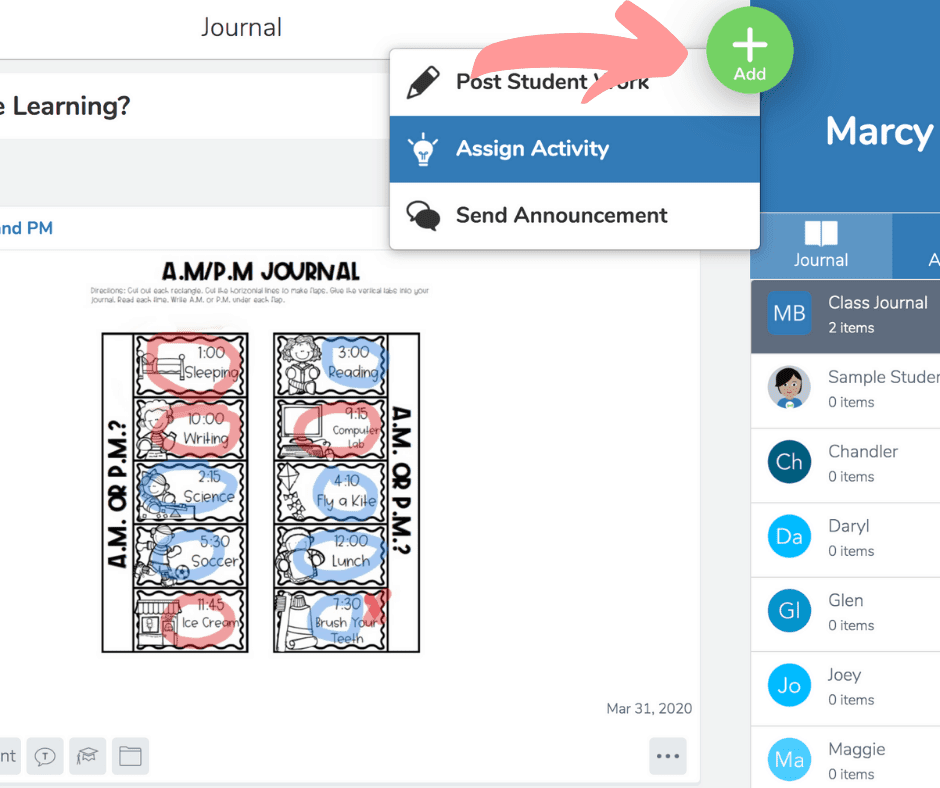
4. Select ‘Create New Activity’. Add the activity name and instructions. The great thing about SeeSaw is that you can add voice instructions or upload a short video tutorial by clicking on ‘Add Multimedia Instructions or Example. ‘ To upload the screenshots that you took, click on ‘Add Template for Student Responses’ down at the bottom.
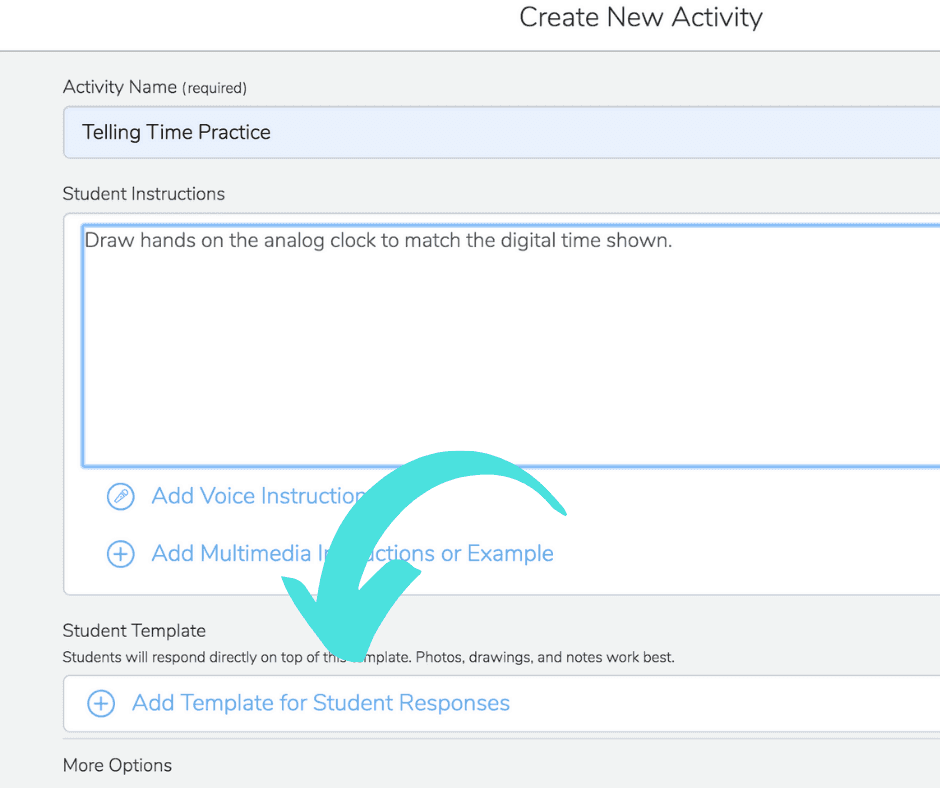
5. Select ‘Upload Images’ Click on the blue button that says ‘Select from Computer’. You can upload up to 10 images per activity. Then you’ll click the green checkmark in the top right corner.
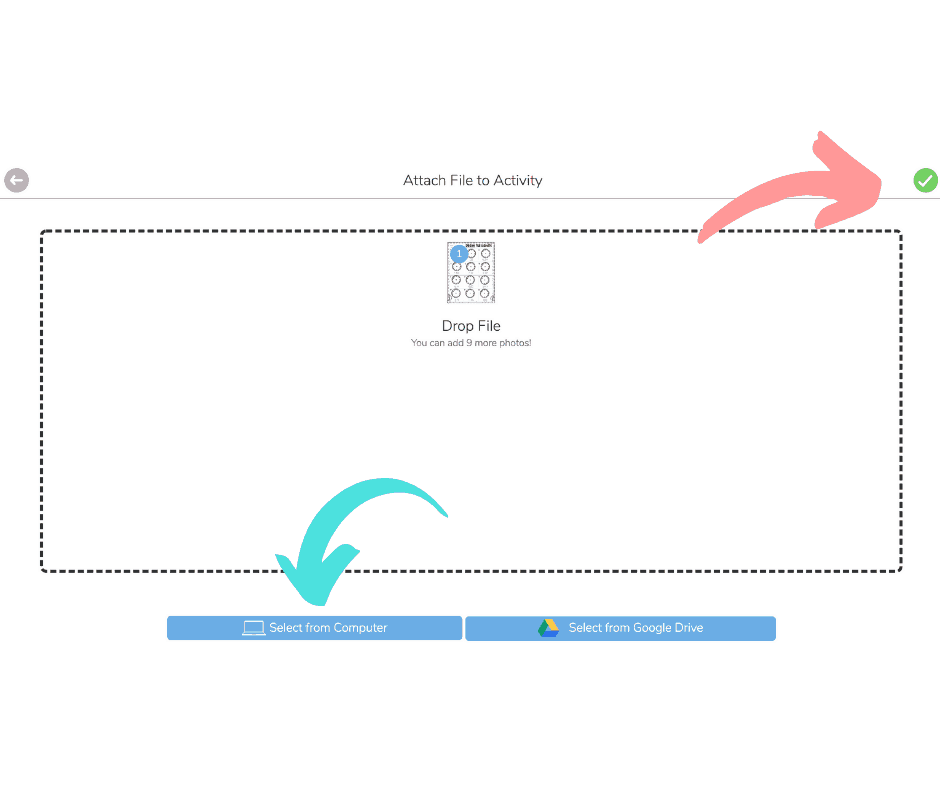
7. Once your images have been uploaded, you will then see a preview of what it looks like for your students. Click on the green checkmark in the top right corner.
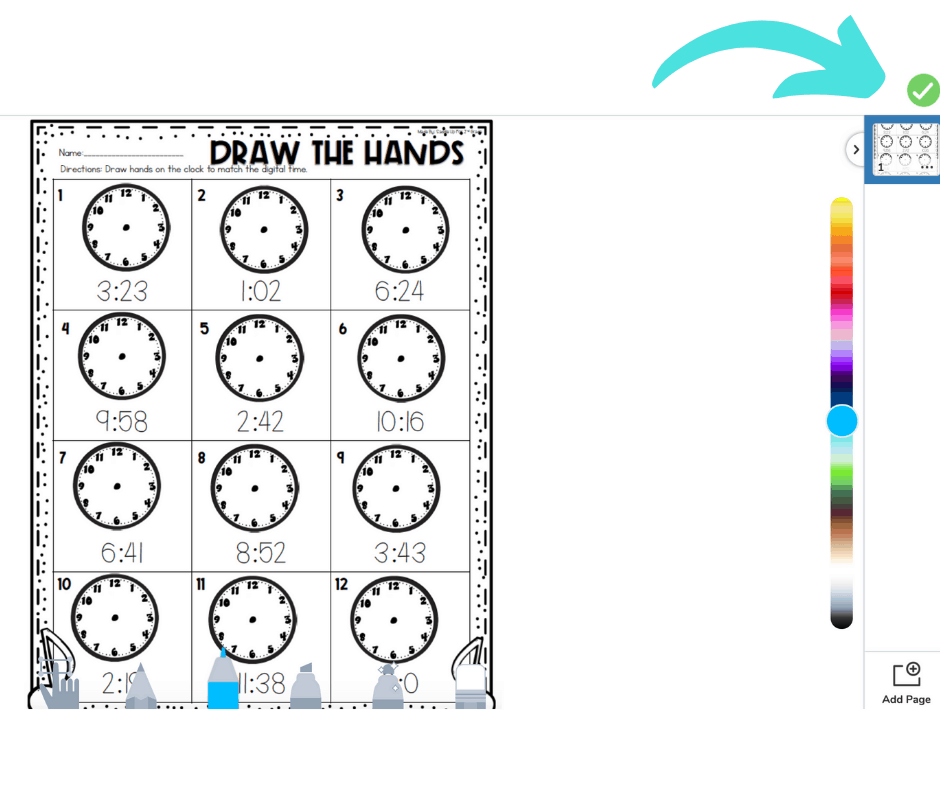
8. You will be directed back to the assignment page. Review your title, instructions, and to make sure all of your images are attached. Then click on the blue button that says ‘Save.’
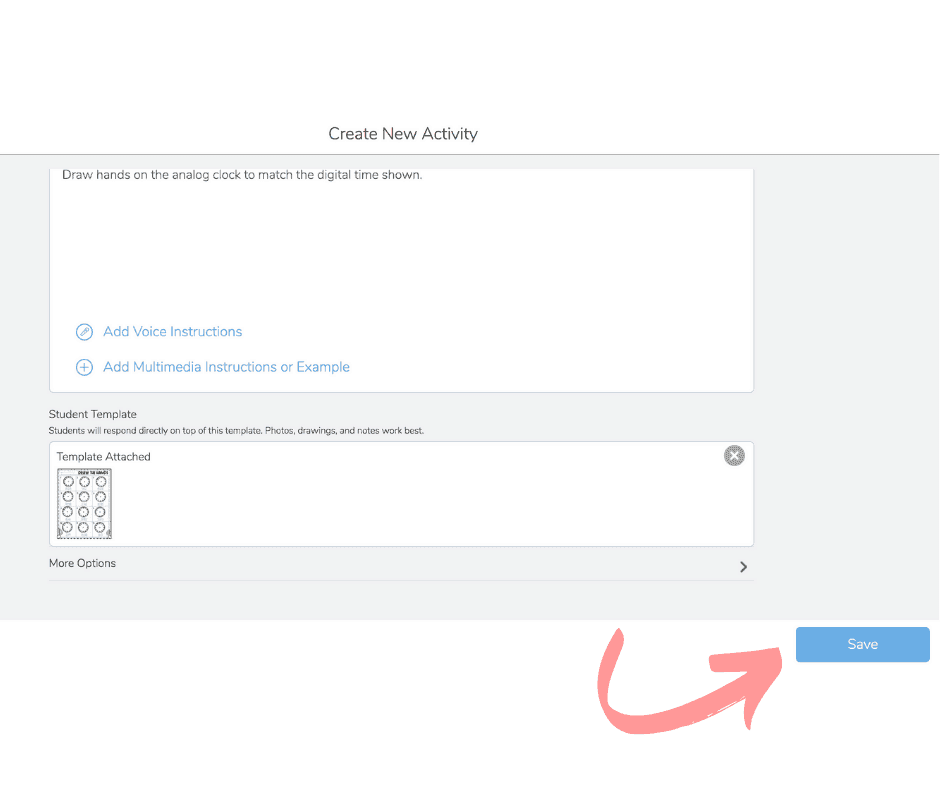
9. Then, you will then be given the option to assign the assignment to your students. You can select the entire class or specific students.
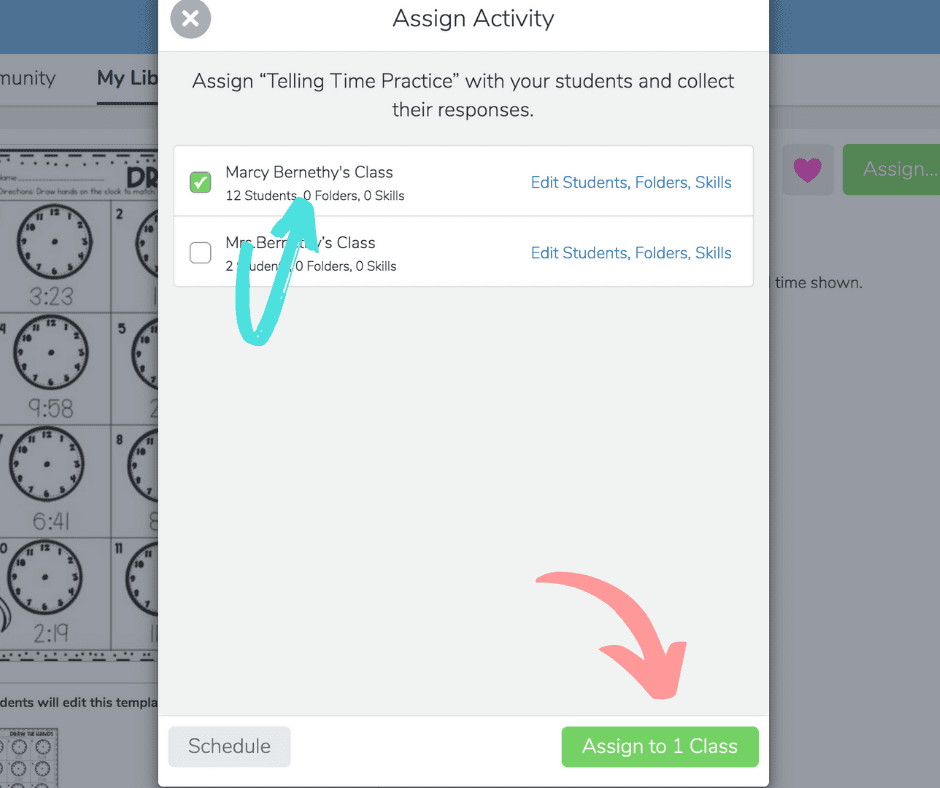
10. Then the assignment will appear in your students activities folder. You will be notified when a student completes the activity.
Here is an example of what it looks like on your students end.
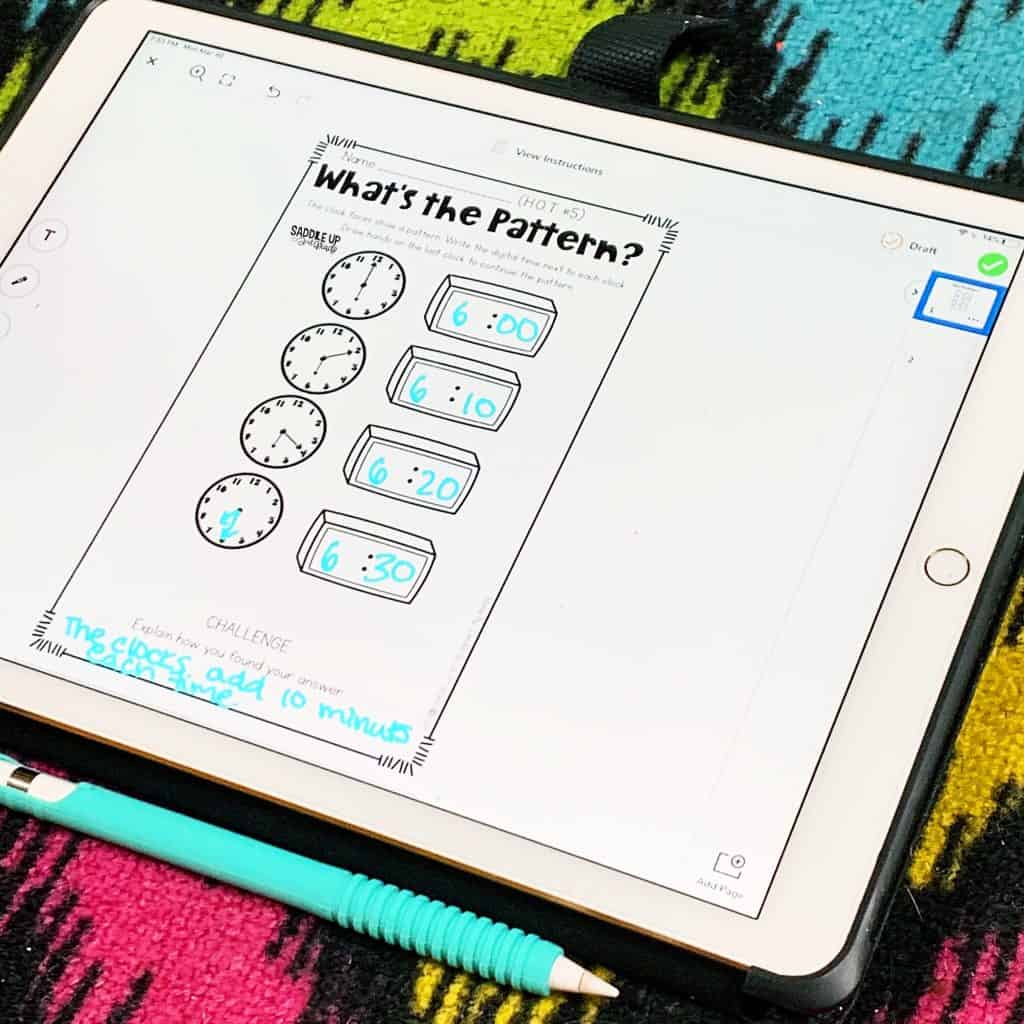
All of the examples shown in these tutorials are from my Guided Math Telling Time unit. This unit can be purchased in my website store or on TeacherPayTeachers.
Teachers, you have got this!! Learning something new can be intimidating. Please know that you are doing enough and you are so appreciated.
If you have any questions about SeeSaw, don’t hesitate to reach out or leave a comment.
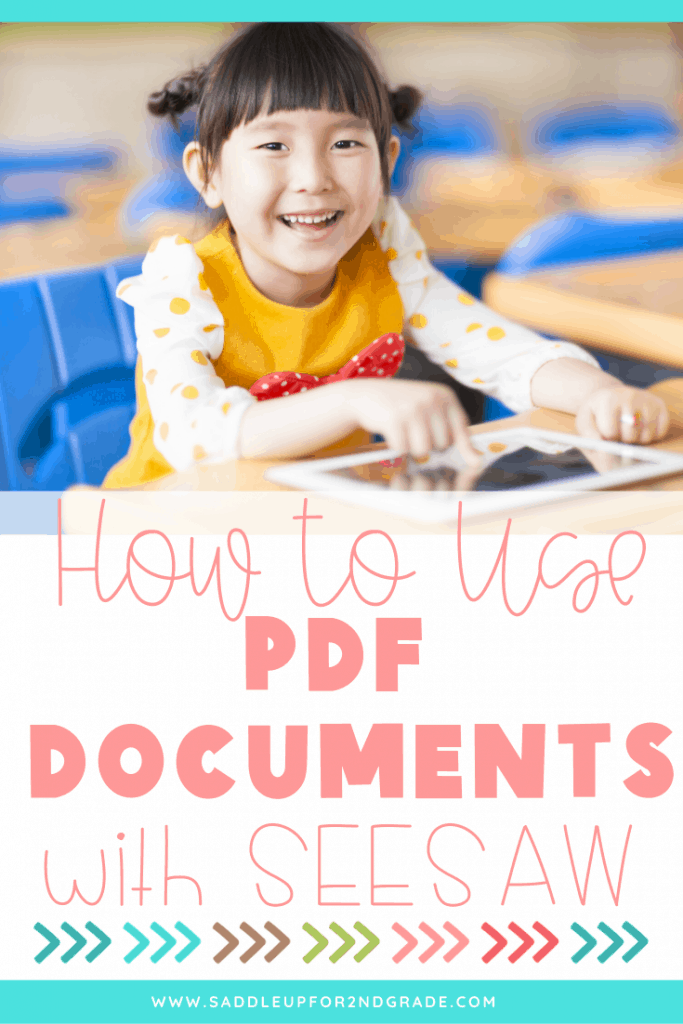
Have a blessed one!
Math should be fun, not stressful. Ditch the timed math fact tests and replace them with math games that will help your students learn and retain information more effectively.
© Saddle Up for 2nd Grade • Website by KristenDoyle.co