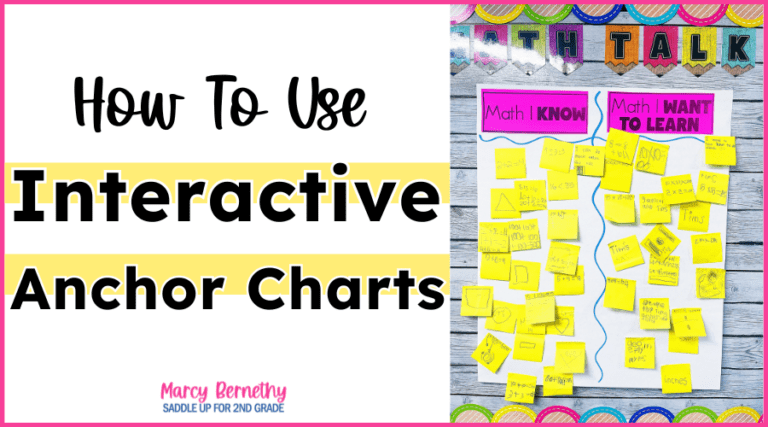

Join me for a FREE, Guided Math workshop to discover how to easily incorporate Guided Math into your current schedule!
The first time I discovered Boom Cards, I immediately knew that this was a must have teacher tool. I was so excited to learn more about this amazing tool that had been missing from my instruction. These digital task cards are engaging, interactive, and SELF-CHECKING!! Sign me up, please!!! Keep reading to discover what Boom Cards are and how they can benefit your students with distance learning and in the classroom.
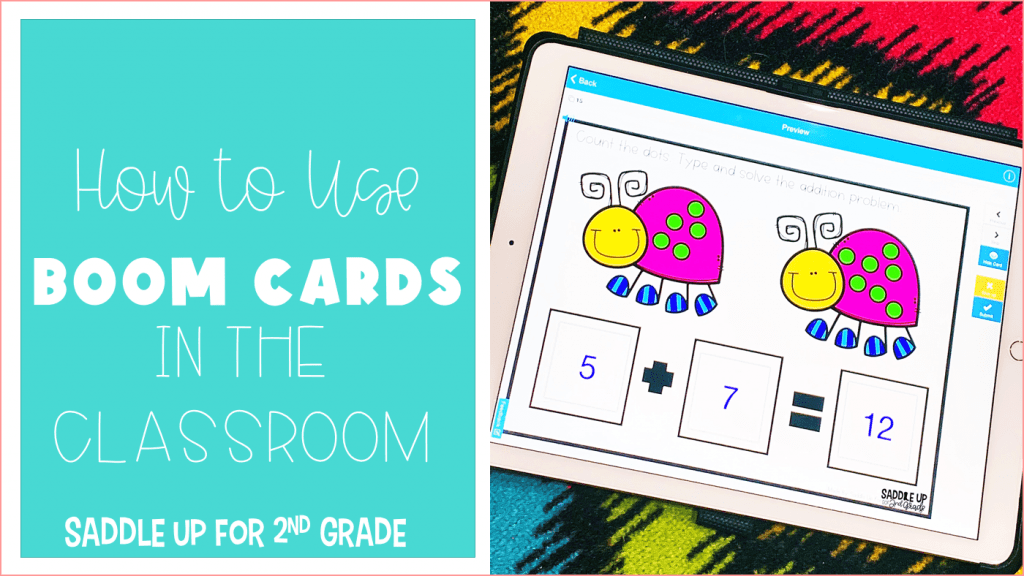
There are so many digital learning platforms available for teachers. Google Classroom is great. Seesaw is my JAM! Both of those platforms are helping teachers all over right now. There is one problem though…sometimes both of those things can be overwhelming or complex for children. Especially if they were just thrown into them without really being taught.
Boom is the best digital platform for primary age kids that I have ever seen.
Boom Cards are interactive, web-based, digital task cards. You do need an internet connection to play. They are great for reviewing skills during math stations, assigning for homework, and distant learning. Each card contains one problem for students to solve. They are self-checking, which allows your students to immediately correct their answer if they got it wrong. With features like drag and drop, multiple select, and fill in the blank, students interact with a variety of question types when working through a set. I’ve found that students connect much more to the content and questions within Boom Cards than regular task cards or a workbook page. It’s a win-win situation!
These self-checking, digital task cards can be used on any device to make your technology center run smoothly or they can be used in your technology center when we finally head back to school.
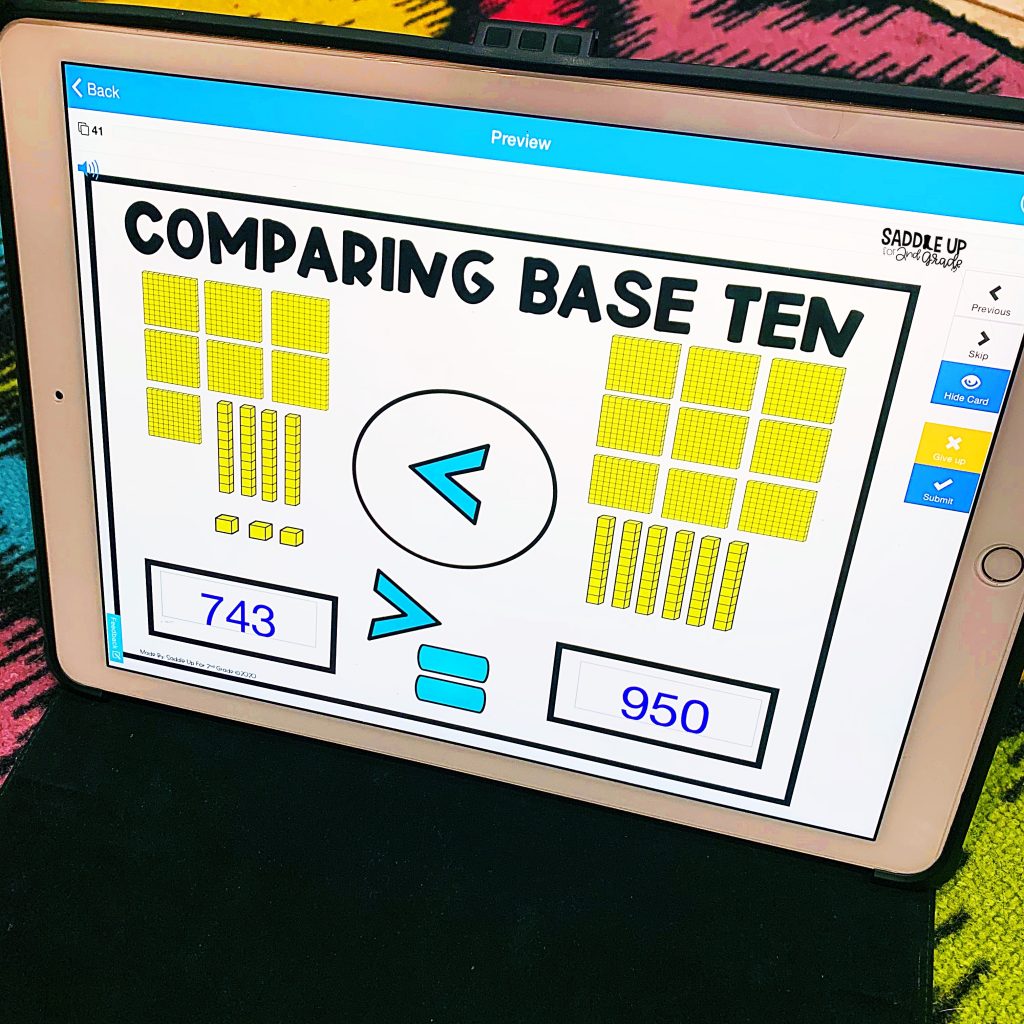
You do need to create an account, but you can use Boom Cards for free by using the fast pin link (more details about this below) or preview mode.
There are several membership options available. You may sign up for the free account or choose a paid membership (I recommend). Let me walk you through these.
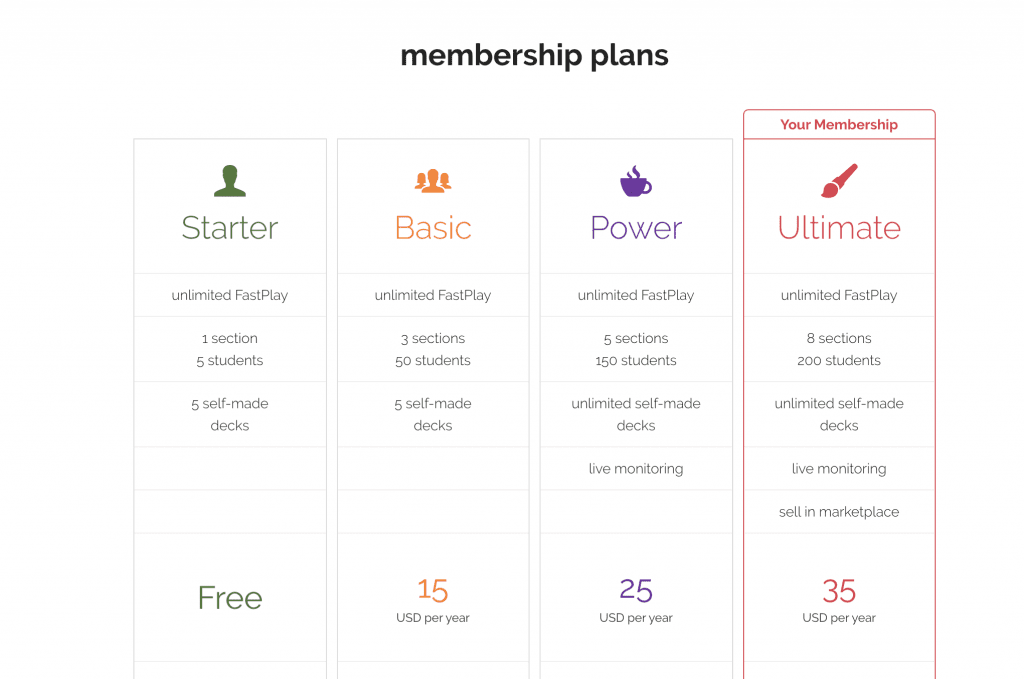
I personally believe that a paid membership is worth simply for the data purposes. It is very inexpensive for a yearly membership.
You can find Boom Cards on TeachersPayTeachers or you can download activities directly from the from the Boom Learning website. You purchase points first then redeem those points to purchase decks.
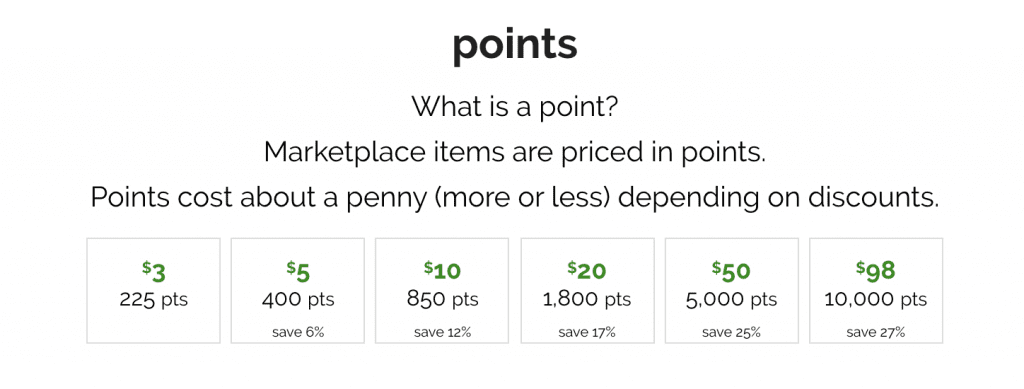
The more points you buy, the bigger the discount. Every deck allows you to preview the first 4 cards of a deck to try them out first. When buying decks think of it like a penny/point, 300 points = $3.00 and so forth. If you delete your account, you lose all of your decks.
You can also purchase on Teachers Pay Teachers. After purchasing, you will download a PDF document with detailed instructions. Inside that download, there will be a clickable link to add the deck to your account library. There is no need to worry about points. You will always have access to it from your TPT purchases.
The prices should be the same on both websites.
After you have logged into your account, you will see a blue bar at the top of the Boom Learning Website. Click “Library” to see all of your decks.

If you have trouble finding your decks, check under “unfoldered” or “all” on the left of the website. Once you have several decks, I recommend you organize them into folders like: “Math” or “Phonics,” etc. You can do this by dragging the deck title to the folders on the left.
There are 2 types of links you can use to assign Boom Cards from any site.
Fast Pins – Instruction or Practice (students DO NOT need an account)
Fast Pins expire after 14 days. These are for practice or instruction only and don’t record student progress. To assign on any site with a Fast Pin, go to Library, find the Boom Cards deck to be assign, click the blue Action button and select Fast Pin. Select Generate New Pin and copy the URL. You will paste the URL into your assignment system (Google Classroom, SeeSaw, Class DoJo, etc.
Hyperplay Links – Practice with Progress Reporting (students DO need an account)
Hyperplay Links prompt students to sign in and they result in student progress being recorded. Students will need to be assigned to a class and have a username and password to log in to play Hyperplay Link assigned decks. To assign on any site with a Hyperplay Link, go to Library, find the Boom Cards deck to assign, click the blue Action button and select Hyperplay Link.
Copy the URL and paste it into your assignment system. Hyperplay Links do not expire.
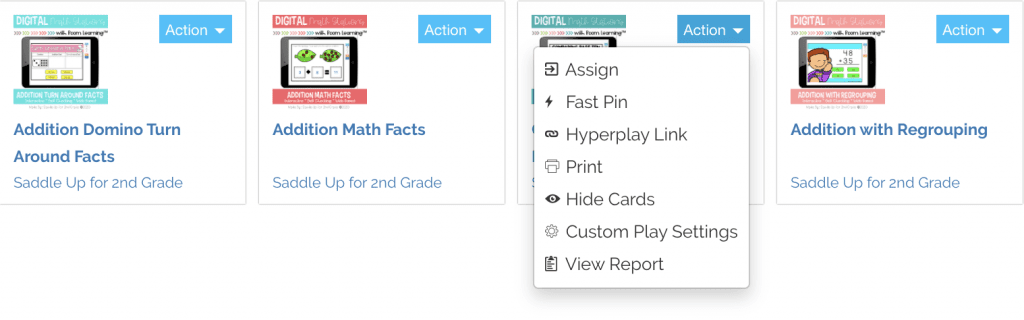
Each digital activity will be different. They will be asked to complete a task with a drag and drop answer, simple fill in the blank, or select the answer from multiple choices.
If they choose the correct answer, a green circle will appear and the next question will automatically be shown.
If they select the wrong answer, a red circle will appear and allow them to self correct their answer.
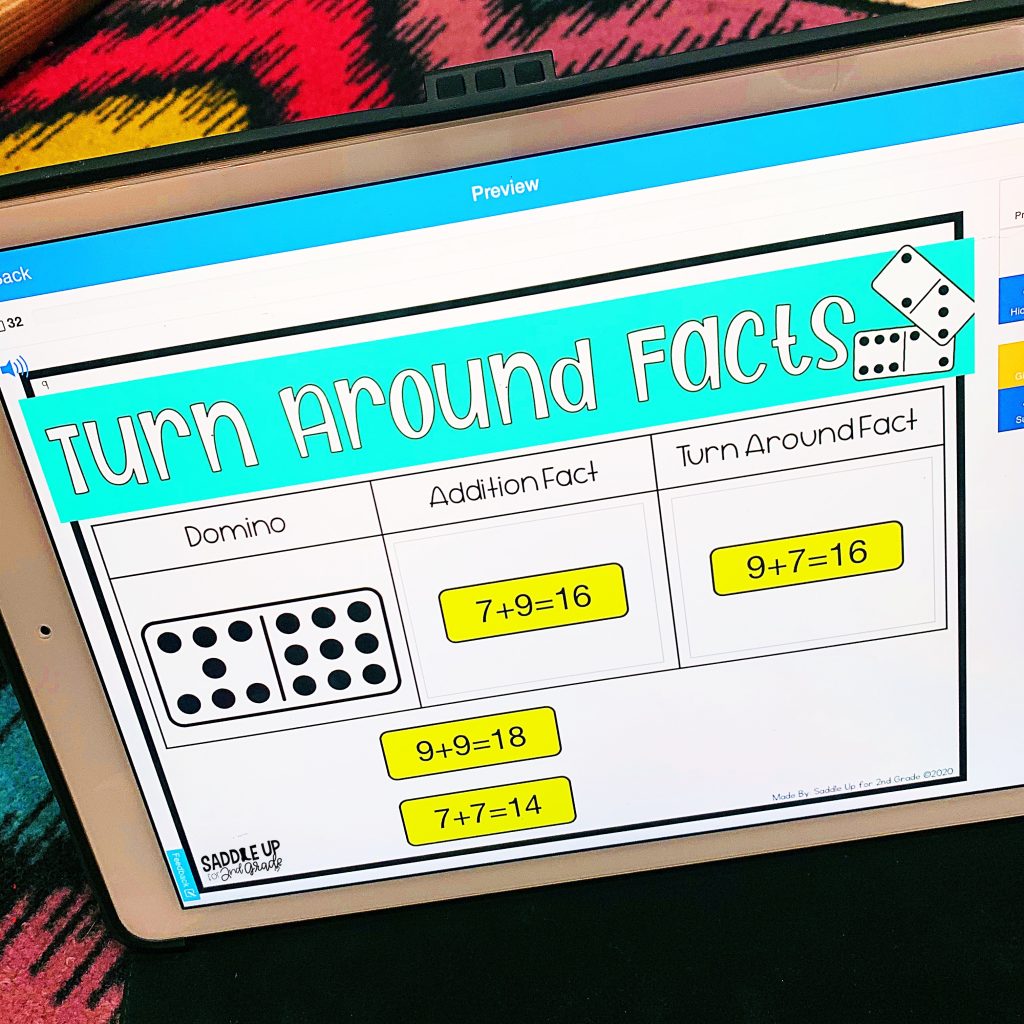
All of that may sound a little confusing but I promise you, it isn’t. I did a quick tutorial over on my Facebook page. I walk you through the steps of creating an account, assigning links, and more.
You may think all of this sounds great but want to dip your toe in the water first before diving in. I totally get it.
I have a free set of Addition Math Facts Boom Cards in my TPT store.
There are two decks included in this download. Set 1 covers sums to 10 and set 2 covers sums to 20.
Grab this free set of digital addition cards to try out with your students.
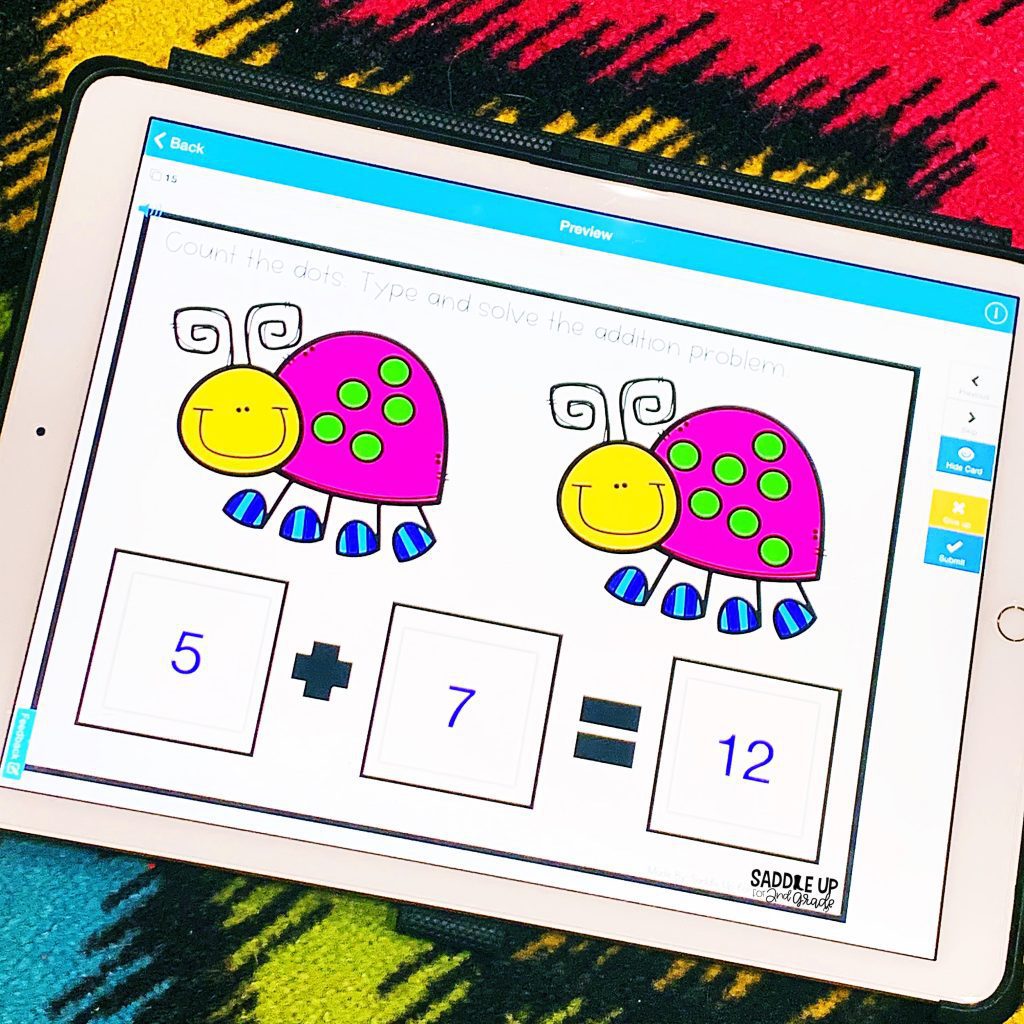
If you are looking for more help or answers, Boom has a great YouTube channel with lots of quick tutorials.
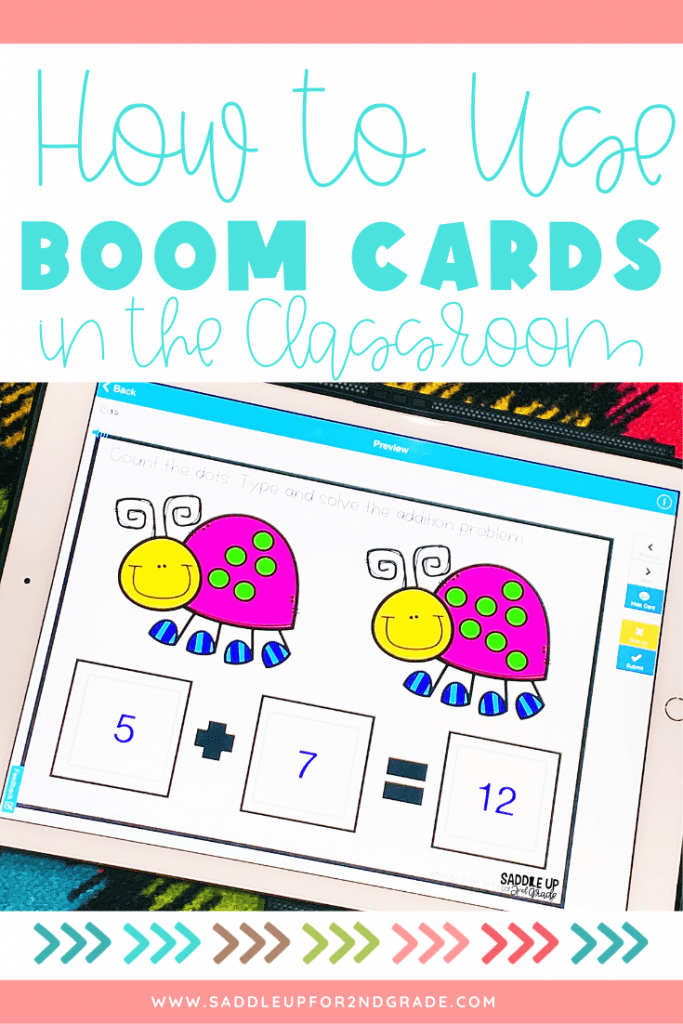
For more ideas to use with distance learning, check out this blog post that shares how to use PDF documents in SeeSaw.
Have a blessed one,
Math should be fun, not stressful. Ditch the timed math fact tests and replace them with math games that will help your students learn and retain information more effectively.
© Saddle Up for 2nd Grade • Website by KristenDoyle.co